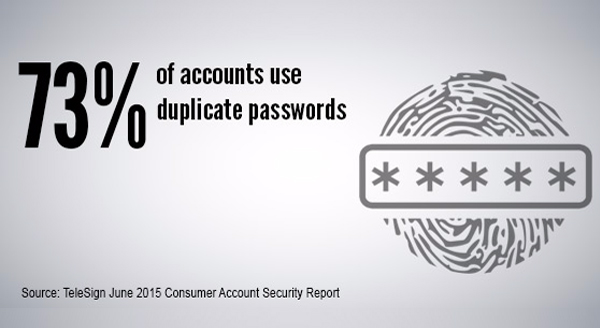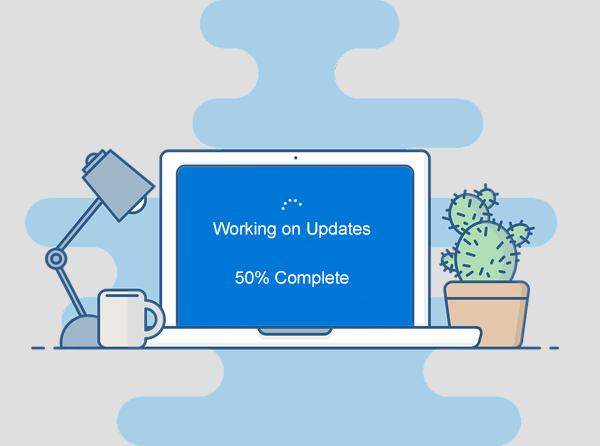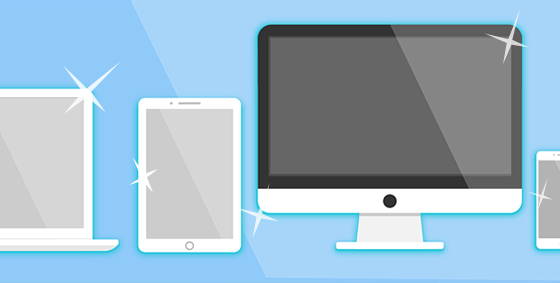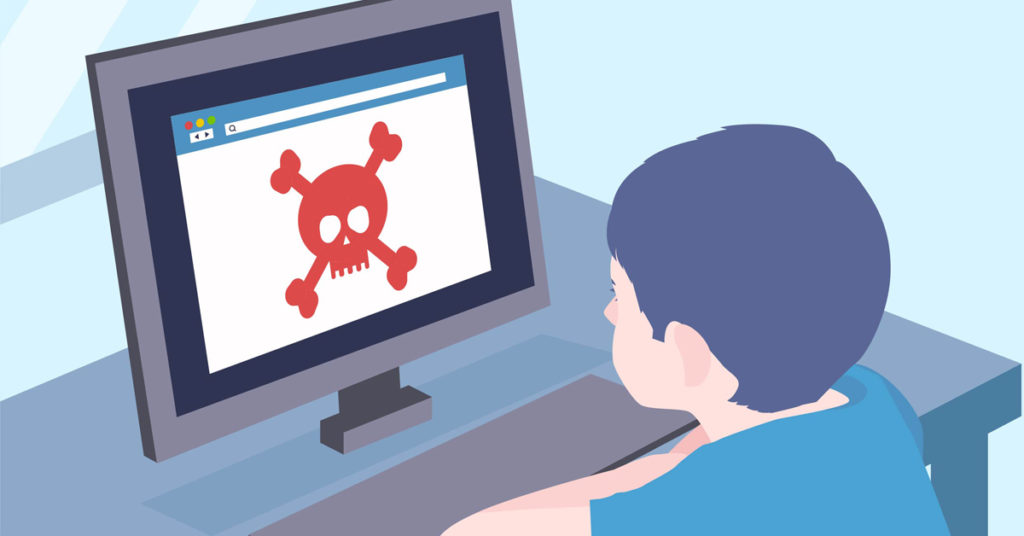You’re not alone! Most people use the same password everywhere – home, work, Gmail, Facebook… even for banking. Considering how many passwords we’re expected to remember and use on a daily basis, password exhaustion is a very real thing. It’s no wonder that when yet another prompt for a password appears, users enter easily guessed combinations like ‘abcd’ or ‘password’.
Trouble is, even if your password is making the required effort, hackers are taking a daily stroll around the internet and collecting logins and passwords as they go, from either leaked details or sites with security flaws.
Then, they’ll try their luck with that login/password set elsewhere. They know more than half the internet users in the world have only one password and email combination, so the chance of gaining access to your accounts is actually quite high. Even the big names in tech are at risk of password breaches:
360 million MySpace emails and passwords leaked. 117 million LinkedIn account details leaked.
Same password used elsewhere? Cue the domino effect! One site breach follows another and another until hackers have nothing more to gain. The only way to break this chain reaction is to use a different password for each site.
How to Create Easily Remembered Passwords
Have a system or template for creating your own unique passwords, that you’ll be able to remember, but is not obvious to hackers. For example: <character> <word> <something about the site> <numbers> <character> Becomes !K1ttyFB75!
It might seem complicated, but the above is really just based around the words ‘kitty’ and ‘FB’ for Facebook. Change the FB to something else for other sites.
What to Do If Your Password Has Been Hacked
You can check to see if any of your accounts have been compromised by entering your email into a site like www.haveibeenpwned.com If it alerts a breach, you need to change your passwords immediately – all of them. Use the example system above to create a new set. If you’re struggling to remember your set of passwords, consider using a secure password tracker such as LastPass. (http://www.lastpass.com)
If you need help changing your passwords or setting up a secure password system, let us know on (337) 205-4860 and we’ll be more than happy to help you.