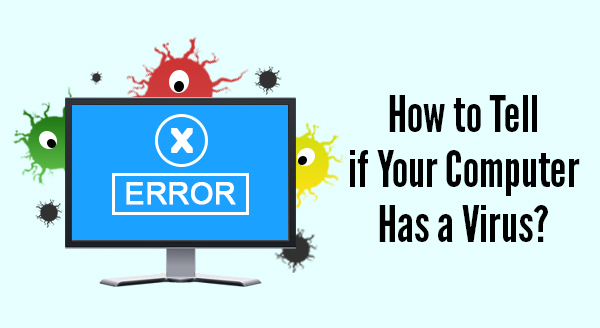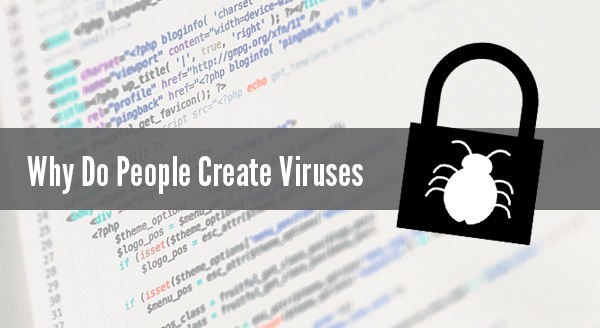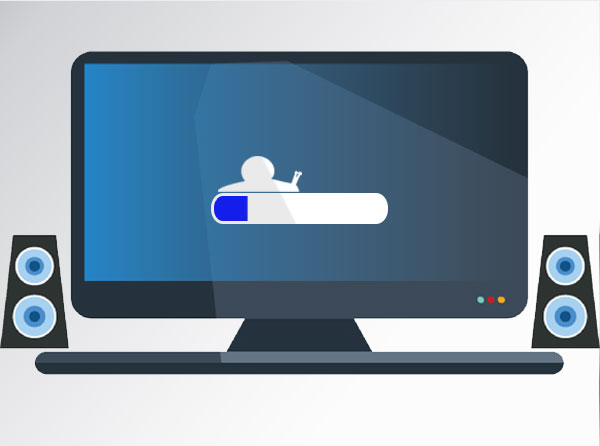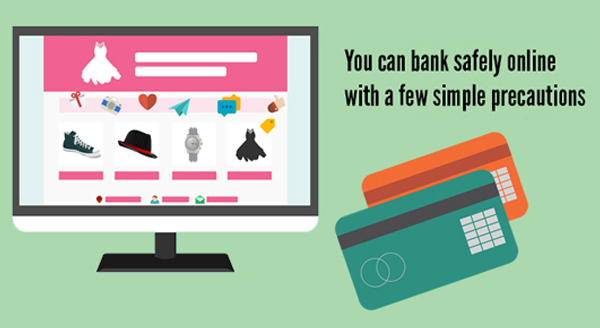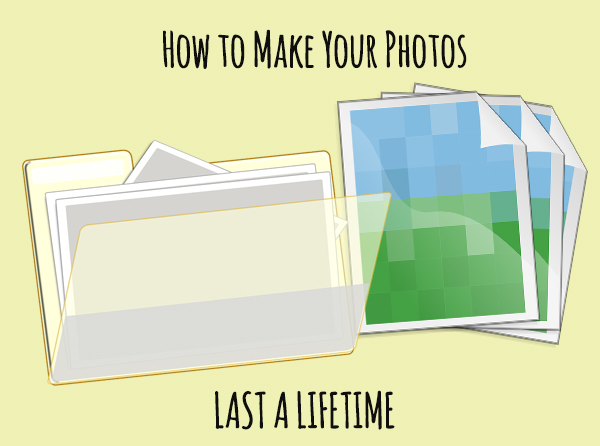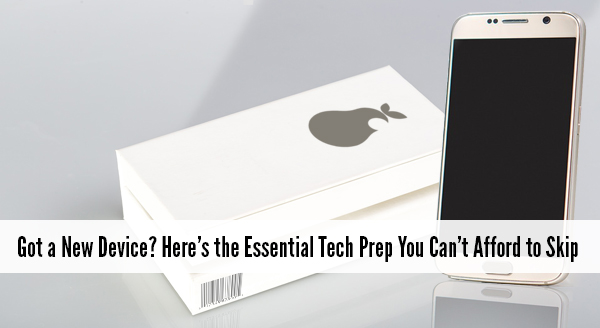
It’s tons of fun getting a new device. Whether it’s a new desktop, laptop or phone: the thrill of getting it home and opening the box is great. We know, we love tech too. It even has its own version of new car smell! Once you get it home though, there are a number of things that need to be done before it’s really usable – beyond snazzing it up with a new case or mouse pad.
The sellers like to say it’s ready to use straight from the box – and it is – except not quite the way you need it to work. They’ll all turn on, look for WiFi, and sure, you can type…but rather like when you buy a new fridge, simply turning it on isn’t enough – it’s still empty and you’re still hungry. A few minutes now to prep your new device will save you time, stress, and quite possibly money.
Today, we’re talking vital tech prep for new devices:
Security Updates and Fixes
From the factory to your hands, that device has been in the box for at least a month. In the world of security, that’s an eternity. During that time on the shelf, new viruses have come out and new software weaknesses have been discovered. Fortunately, new updates to combat these problems were also created, they just haven’t been downloaded to your device yet. We can make sure your essential software is up-to-date and set to stay that way. That way, you know your device is safe to go online.
Data Transfer From Old to New
Some people want to transfer everything from one device to another, others like to have a fresh start and keep the old device as a backup. We can either transfer your data entirely or just the things you use. For computers, we can even turn your old hard drive into an external drive that you can plug into your new computer and grab files as required.
Setting up Hardware
If your new device is a computer, you’ll need to hook it up to extra tech like a printer or webcam. These tasks that should be plug-and-play can sometimes send you loopy, especially when you’ve got a plug mismatch or incompatible drivers. We can help get you set up, with everything tested and working.
Setting up Email and Software
This is one people commonly forget and then struggle with. Email clients in particular, need special configuration to connect properly. Quite often, we find people are stuck only able to receive, with overflowing unsent mail that won’t go anywhere! We’ll get all your personal software and connections up and going.
Setting up the Network
While tapping in a wifi password is easy enough, it doesn’t mean your browsing is secure, or even as fast as it could possibly be. We can quickly determine which connectivity method will be best for your device and your needs, and hook you up with fast, robust security measures.
Lock Down Privacy and Permissions
Whether you have children and are looking to provide a safe online experience, files you’d prefer to keep private, or simply want to set up ‘profiles’ for each user to have their own login, we can quickly get your new device configured to meet your needs.
We love to help. Give us a call at (337) 205-4860 and we’ll get your new device up and running.