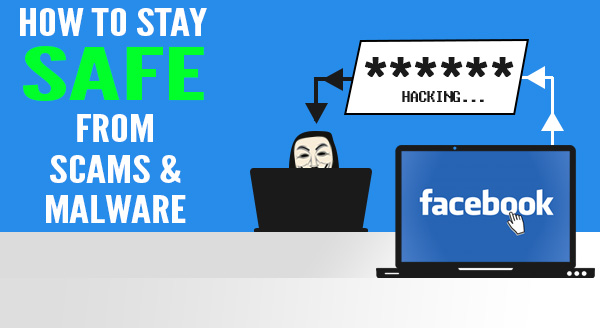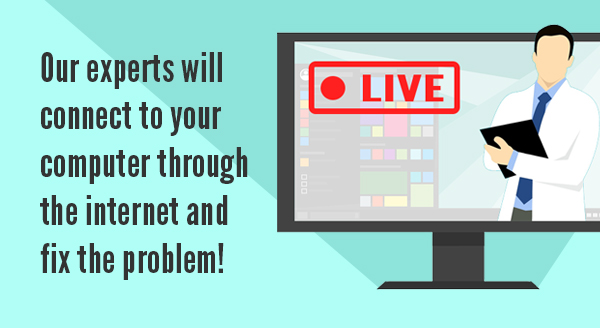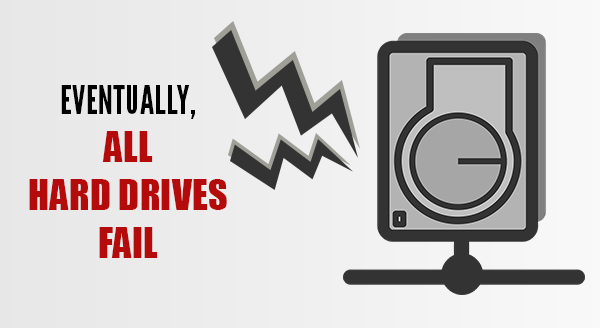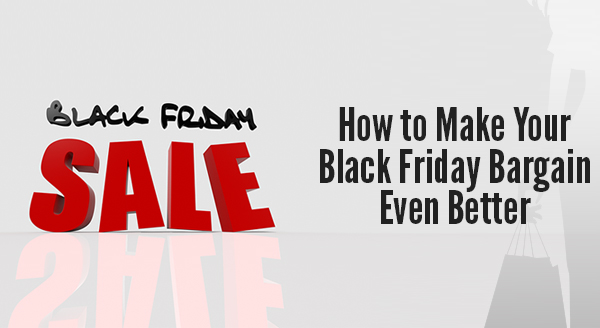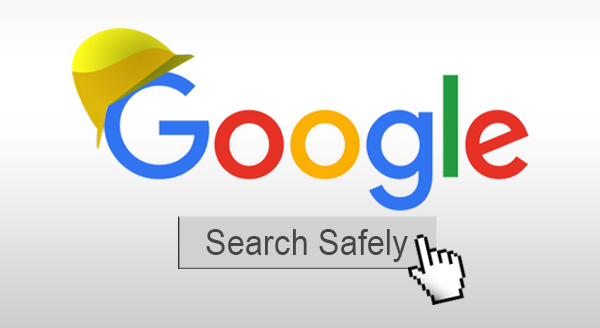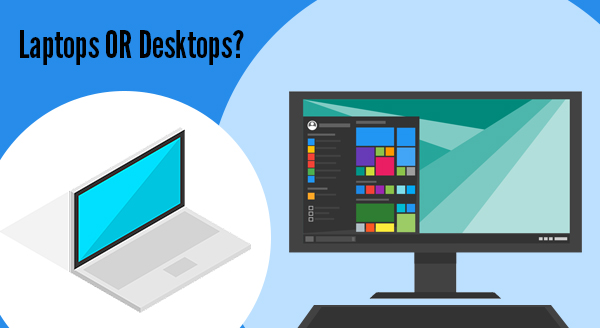
Laptops have become the go-to choice for most people in the market for a new computer. They’re sleek, portable and heavily advertised. But are they the best choice for your needs? Before you buy your next computer, take a look at these considerations – you may discover you’ve been dreaming of a desktop all along!
How portable do you need it to be?
Hands down, laptops are easier to move around than a desktop. You can pick them up, pop them into a backpack and away you go. That doesn’t mean desktops are bolted to the floor, just that they’re not designed to take on holidays or go with you to the local cafe. With that portability though, comes a trade-off: thin and light means your computer performance takes a hit. The more powerful your laptop, the bigger and heavier it is, and you won’t enjoy lugging that weight around all day. If that’s got you leaning towards an ultra-portable, consider this: The smaller and lighter your laptop is, the weaker it is. In fact, some laptops struggle to run the most basic apps. Fortunately, when you do choose a desktop, cloud technology means your data is mobile, even if your main computer isn’t.
What balance of power and price do you need?
The bottom line here is that a desktop will always give you more power for less money. Their larger cases allow for bigger and better components, with more effective systems to avoid overheating. Even the most powerful laptop is going to be hotter than its desktop equivalent, and much noisier too. If you’re using power-hungry software like games or video editing, we recommend choosing a desktop. The heat control alone is worth it as frequently overheated laptops don’t survive long.
Desired screen size
As laptops are designed to be portable, screen sizes are usually small, around 11-15”. Larger, more powerful laptops often go up to 17”. Desktop monitors however, start at 17”, average at 22” but can be much larger. These larger sizes give you more space to work in, options to tile your applications and multi-task, and even sit back and watch an HD (or even 4K) movie. They also allow for nice big text and images, with a better ability to choose the visual experience that suits your needs. If you’re after a large screen size without the actual desktop computer, all-in-one PCs are a great option with many offering impressive screen quality.
Your working comfort
Many people buy a laptop only to get home and find it’s a pain in the neck – literally! The traditional laptop design means you’re always looking down at the screen which can put a strain on your neck. You can try to raise the screen by placing the laptop on a stand, but then the keyboard is out of easy reach. The smaller keyboards and touchpad designs may also leave you more prone to repetitive strain injuries. Many people end up connecting their laptops to external monitors, keyboards and mice, simply so they can work in comfort. Desktop computers on the other hand, allow you to create the perfect working environment for your needs and even cater for other family members. Monitors are usually height adjustable, keyboards and mice are wireless, and you’re able to place the desktop on the floor out of the way. If you’re on your computer for more than short bursts, your body will appreciate you choosing a desktop.
Are you looking for flexibility?
When you choose a laptop computer, it’s like ordering from a set menu. You get this brand, in this design, with these specifications. Changing out parts for repair or upgrade can be difficult and expensive as there’s not a spare inch of space. Some parts are extremely hard to get to, which can turn a simple swap into a deal breaker. The extra space inside a desktop gives infinite flexibility for upgrades over time and fast repairs. This means you’re able to easily pop in more powerful components for a fraction of the price and extend the life of your computer by years.
Come talk to us about your next computer and we’ll find the right one for you. Call us now at (337) 205-4860.