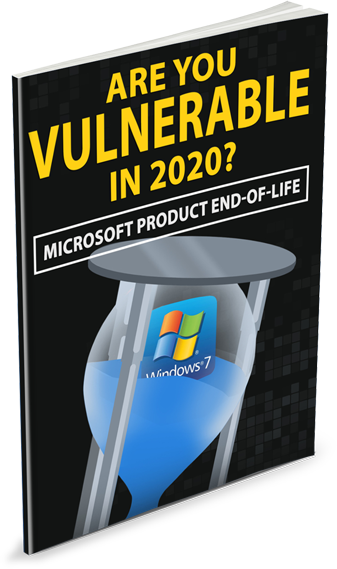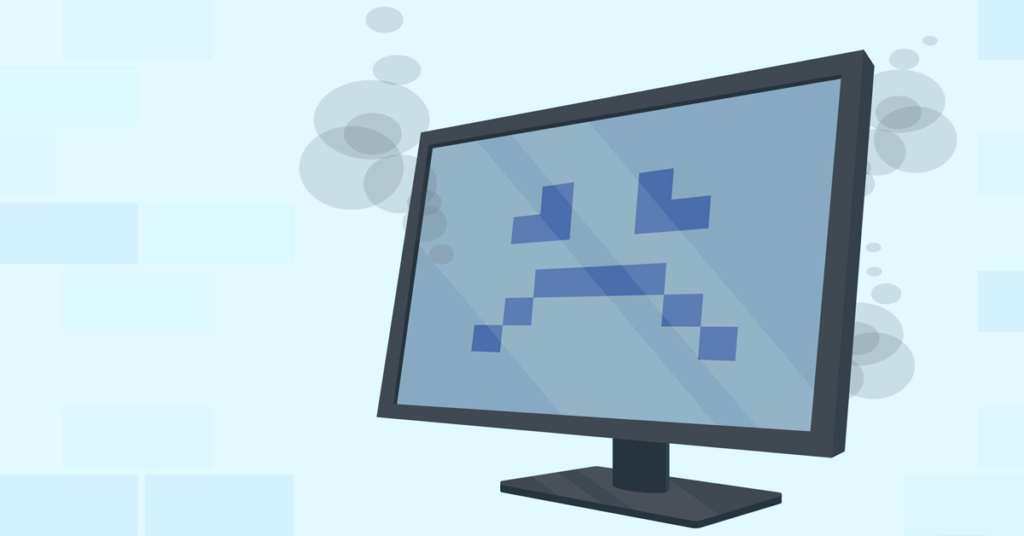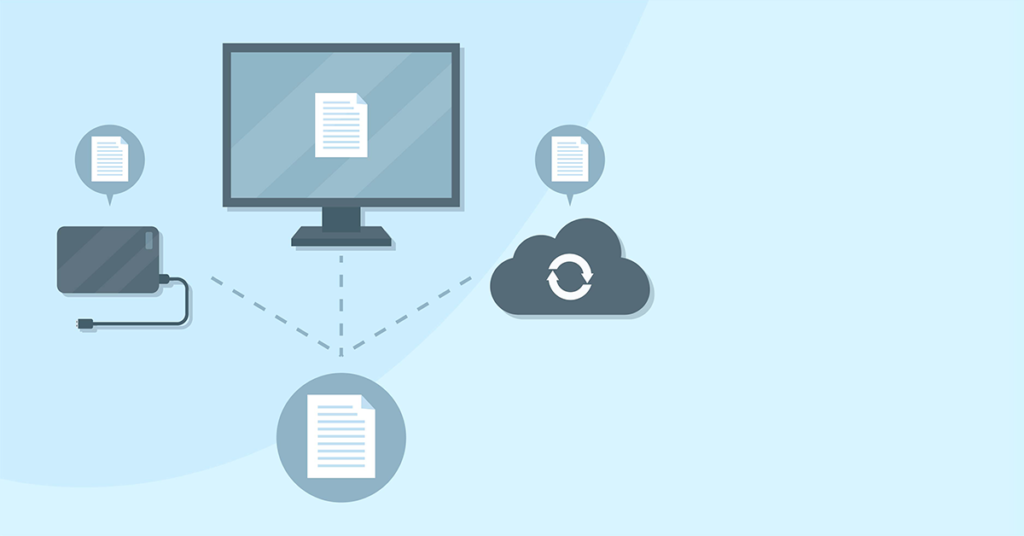Windows 7 End of Life is set for January 14th, 2020.
What does this mean for you?
Per Microsoft:
After January 14, 2020, if your PC is running Windows 7, it will no longer receive security updates. Therefore, it’s important that you upgrade to a modern operating system such as Windows 10, which can provide the latest security updates to help keep you and your data safer. In addition, Microsoft customer service will no longer be available to provide Windows 7 technical support. Related services for Windows 7 will also be discontinued over time. For example, certain games such as Internet Backgammon and Internet Checkers as well as Electronic Program Guide for Windows Media Center are scheduled to be discontinued in January 2020.
What should I do?
For most Windows 7 users, moving to a new device with Windows 10 will be the recommended path forward. Today’s PCs are faster, lightweight yet powerful, and more secure, with an average price that’s considerably less than that of the average PC eight years ago.
However, if your computer is only a few years old, it’s very possible that it’s capable of running Windows 10. In that case, we can upgrade your existing computer to Windows 10 and migrate your data and settings.
To answer our client’s questions and to provide further guidance, we’ve put together this valuable and free eBook that provides more information.
Please click the image below to download this free resource.
Ready to make the move to Windows 10? Give us a call today at (337) 205-4860 or contact us here to get started.