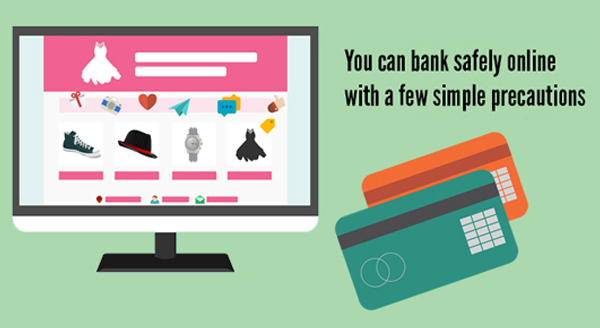
Online banking has boomed in the past few years to become the new norm. Branches are out and apps are in. Half the time when you visit a branch, you’re steered towards a computer for a DIY transaction – with optional assistance. But is internet banking really safe? You’re always told to keep your financial details private, but now also to jump on board the online banking train – talk about a push/pull scenario! The good news is you CAN bank safely online with a few simple precautions.
Always type in the website address
Many attackers will attempt to trick you into clicking a fake link to your bank website. Usually sent as a ‘phishing email’, they’ll claim there’s a problem and ask you to click through to your bank and correct it ASAP. The link points to a fake website that looks almost exactly like your real bank site and is recording your private account info. You can avoid scams like this simply by accessing your bank by manually typing in the website or using a bookmark.
Avoid public computers and networks
Jumping onto a PC at the library or mall might seem like a quick and easy way to check your account, but public computers are often targeted by scammers. In just a few moments, they can install keyloggers to record usernames, passwords and other private data, then sit back as all future user details are emailed to them. The same problem applies with free, unsecured Wi-Fi. You’re better off using an ATM or a data-enabled smartphone.
Use a strong password with 2- factor authentication
Create a unique password for your online banking, something you’ve never used anywhere else. Mix up words, numbers and symbols to create a complex password that can’t be guessed easily. Avoid giving attackers a head start with data they can find on Facebook, like kids names, pet names, birthdates, etc and really think outside the box. And of course, never write it down anywhere near your wallet, phone or computer. If remembering is likely to be an issue, you might like to consider a secure password manager app. Many banks will also help boost your security with two-factor authentication, sending random codes to your phone (or a special LCD device they provide) to verify any activity.
Check page security before entering data
Finally, take a micro-second to spot the small padlock icon before you enter any data. You’re looking for a padlock appearing as part of the browser itself, not just an image on the webpage. It will be either in the bottom corner or next to the URL. The address will also start with httpS:// instead of https://. If you don’t see these things, the page is NOT secure and you shouldn’t log in.
Would you like us to give your computer a new lease on life? Give us a call at (337) 205-4860.

